Congratulations to Lisa R. at Learning is Something to Treasure and Breeana W. They won both copies of my Common Core Math Journal Prompts!
That was fun! I will have to do more giveaways in the future!
Saturday, June 30, 2012
Tuesday, June 26, 2012
20 Follower Giveaway and Behavior Chart
It may not seem a lot to many of you with hundreds of followers, but it is such a big hurdle! I am so excited!! So, why not have a giveaway!!
I am giving away two copies of my CC Math Journal Prompts Part 1 and Part 2
There are three ways to enter, so get busy :)
Anyway...
Last year I used a color chart, just like everyone else, and it did the trick for most of my Kinders. Of course, you always have those few kids who could care less if they go home on red everyday, but you work with them. I wanted to keep going with my color chart, but make it more in line with my OCEAN
theme. I wanted to share with those of you
who may use some sort of pirate/ocean/sea theme. I have to say that is
so hard to find clip art that matches my imagination (so the clip art
isn't that great). If only I were a better artist and cutter :) It isn't glued together or laminated yet, but check it out...
Each student will have their own dolphin clip with their name on it.
Students will start their day on "Smooth Sailing" which means they are doing what they are supposed to do. If they get a little wild and have to be warned a few times, they will move to "Rough Waters" which is a little two minute think time. If they are still wild, they will move right down to "Shipwreck Cove" (I love the name, haha) which is a teacher's choice consequence. I usually have them walk a few laps at recess, do independent work during group work time, or miss out on something fun. If kids are super rule followers and set good examples for others, they move to "Treasure Island" which is simply a good role model!
Eh.. It's a work in progress :) I think I have been in a funk because Madden is now 3 months old!!! Where has the time gone?! I may cry just thinking about it.
Students will start their day on "Smooth Sailing" which means they are doing what they are supposed to do. If they get a little wild and have to be warned a few times, they will move to "Rough Waters" which is a little two minute think time. If they are still wild, they will move right down to "Shipwreck Cove" (I love the name, haha) which is a teacher's choice consequence. I usually have them walk a few laps at recess, do independent work during group work time, or miss out on something fun. If kids are super rule followers and set good examples for others, they move to "Treasure Island" which is simply a good role model!
Eh.. It's a work in progress :) I think I have been in a funk because Madden is now 3 months old!!! Where has the time gone?! I may cry just thinking about it.

Monday, June 25, 2012
One Lovely Blog
I am so very excited to share that my blog was given the One Lovely Blog award by fantastic Vanessa at Kindergarten Schmindergarten!

So now it is my turn to pass on the honor! Here are the rules:
1. Follow the person that gave you the award
2. Link back to the person that gave you the award
3. Pass the award on to 15 bloggers
I'm passing the award on to the following blogs...
2. Link back to the person that gave you the award
3. Pass the award on to 15 bloggers
I'm passing the award on to the following blogs...











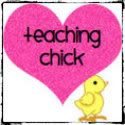
Diigo
Have you heard about Diigo?! It is a "cloud" bookmarking tool that you can access from anywhere! It allows you to highlight, bookmark, sticky note, and share websites and resources you find online. You must get one! It's FREE! Plus, you can apply for an educator account by simply stating how you will use it with your students! Your educator application takes 48 hours for review and I'm still waiting on mine.
Once you set up an account, click MY LIBRARY and drag the Diigolet button to your toolbar. Then go surf the web and find blogs, websites, videos... Once you find a website you think is great, click the Diigolet button you just attached to your toolbar and it will bring up a little box with some options.
From there, you can bookmark the page with details about the page.
Let's say that I want to go to the Common Core Standards and study :) I already have the sight bookmarked on my Diigo, duh! I open my browser and click my Diigolet toolbar button and the options pop up.
I select the Diigo option and a list drops down. I can click on My Library and it will take me right to all of my saved bookmarks on Diigo's homepage!
Click on your Common Core standard page and if your Diigo toolbar went away, click on it again to bring up your options. Click on Highlight and you can select your highlighter color.
Drag your mouse over anything you might want to highlight, just as if you were going to select and copy.
Once your note is added, a little number will post next to the highlighted section. You can click on it to read your note or make new notes!
Now, back in your Diigo library, you can see exactly what you highlighted under each bookmark plus the notes your wrote for each highlighted section.
If you just want to add a sticky note, click your Diigolet toolbar button and then click on the sticky note button. A yellow box will pop up where you can add your notes. You can add more than one sticky note on a page, they will be numbered and you can drag them around your page.
Then you can go back your Diigo library and see all of your sticky notes! You can also delete them from your Diigo library by clicking so obviously, remove.
I hope you enjoy Diigo as much as I do :)
Subscribe to:
Comments (Atom)















